
Get your FREE 30-day trial.
Please complete all fields.
The Salesforce Summer '15 release is quickly approaching, and soon you'll be able to take advantage of exciting new features and functionality! If you are a Sandbox customer, you have the opportunity to get early access to Summer '15 in your Sandbox and test new customizations and features before your production organization is upgraded.
The Sandbox Preview window for Summer '15 is scheduled to begin May 8, 2015. If you would like your Sandbox organization to take part in the Summer '15 Preview, your Sandbox must be active on a preview instance by May 8, 2015 to take part in an overall instance upgrade.
Please read carefully and follow the instructions in the next section for specific information on how to handle each of your Sandboxes. In most cases, you will not need to do anything because your Sandbox is already on a preview instance. But you may need to take action by May 2, 2015 in order for your Sandbox to take part in the Summer ‘15 Preview.
From the time your Production Instance (e.g. NA2, EU1, AP0) was upgraded, all Sandbox creation and refresh requests have been routed to a Sandbox instance that will be upgraded for the preview. We will continue to route these requests to Preview Sandbox Instances until May 1, 2015.
Starting May 2, 2015, all creation and refresh requests will be routed to non-preview instances until your production instance is upgraded to Summer '15.
You have from now until May 2, 2015 to decide if you would like your Sandbox to take part in the Summer '15 Preview. Follow the steps below for each Sandbox org that you have.
Note: If you have a full Sandbox, be mindful of the 29-day refresh policy and plan accordingly.
I need to create a new Sandbox – What are my options?
I have an existing Sandbox – What are my options?
1) Determine your Sandbox instance
To determine which instance your Sandbox is on, log into your production org and navigate to your Sandbox List page (Search “Sandbox” in the Quick Find bar on the Setup Home Page).
Determine your Sandbox instance by using the Location column above.
2) Refresh? Or Don’t Refresh? Or Do Nothing?
Once you have located the instance that your Sandbox is on, use the chart below to determine if, when, and what action you should take on your Sandbox.
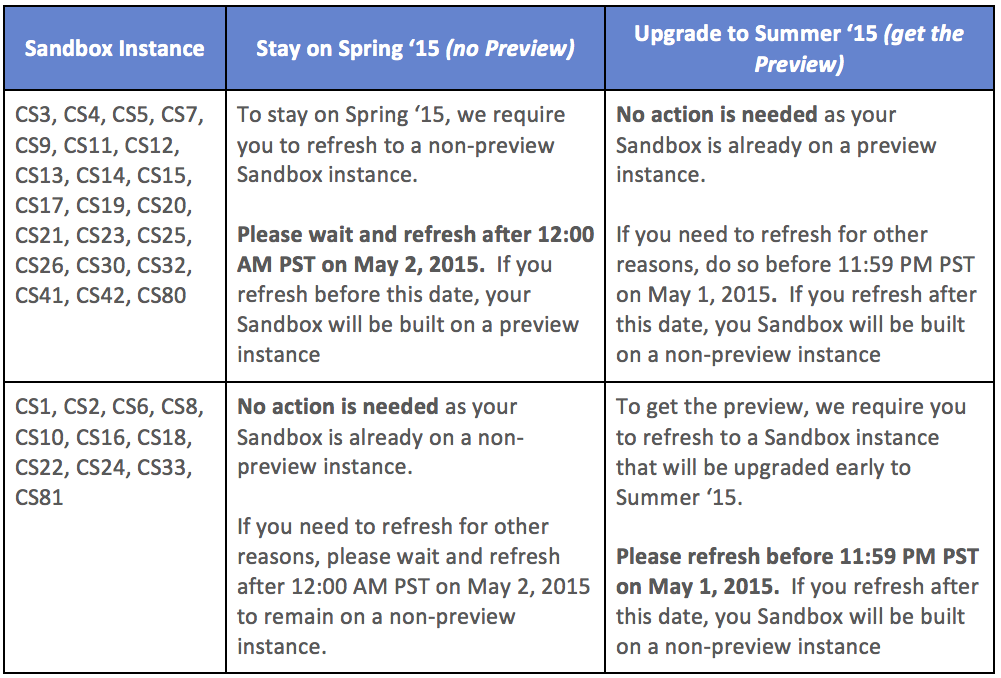
Notes:
IMPORTANT — Plan Ahead!
The May 2, 2015 deadline is to cut off requests in an attempt to make sure that all preview requests can be met. Due to the number of request, we cannot guarantee that a request to create or refresh before the deadline will result in a sandbox org on a preview instance.
The sandbox copy must complete (pending activation or activated) before the overall instance upgrade starting on May 8, 2015. If there are too many requests or if you have a large full sandbox and did not plan ahead, the request you made may not be processed by the time of the upgrade.
If you have a large full sandbox, please keep in mind how much time it takes to complete your Sandbox refresh to ensure your copy is completed by May 8, 2015. If the sandbox copy does not complete by the upgrade on May 8, the copy will be restarted to a sandbox instance that remains on the same version as your production instance.
Plan Ahead! — You may need to request your refresh in advance of the May 2, 2015 deadline to ensure it completes by May 8, 2015.
If you plan to upload and/or install one or more AppExchange packages using your Sandboxes during the Sandbox Preview Window, you should use the chart below to determine your course of action.
If you have additional questions about your Sandbox options in conjunction with the Summer ‘15 release, please contact salesforce.com Customer Support.
In addition to the steps above, use the following graphic to understand what will happen to your Sandbox if you request a new sandbox or refresh an existing sandbox. For example, if your Sandbox is on CS12 and you refresh it after 12 AM PST on May 2, 2015, it will be moved to a non-preview Instance.
.png)