
Get your FREE 30-day trial.
Please complete all fields.
The Salesforce Summer ‘17 release is quickly approaching and soon you'll be able to take advantage of exciting new features and functionality! If you are a Sandbox customer, you have the opportunity to get early access to Summer ‘17 in your Sandbox and test new customizations and features before your production organization is upgraded.
The Sandbox Preview window for Summer ‘17 is scheduled to begin May 5, 2017. If you would like your Sandbox organization to take part in the Summer ‘17 Preview, your Sandbox must be active on a Preview Instance by May 5, 2017 to take part in an overall instance upgrade.
Please read carefully and follow the instructions in the next section for specific information on how to handle each of your Sandboxes. In most cases, you will not need to do anything because your Sandbox is already on a preview instance. But you may need to take action before May 5, 2017 in order for your Sandbox to take part in the Summer ‘17 Preview.
Sandbox Instances are split up in two groups – Preview and Non-Preview. Preview Instances are instances which get upgraded to the newer version of Salesforce before Production Instances (e.g. NA2, EU1, AP0) and Non-Preview Instances are upgraded towards the end of a Major Release along with the majority of Production Instances. For the Summer ’17 Release, the Preview Instances will be upgraded to Summer ’17 on May 5/6, 2017 and Non-Preview Instances will be upgraded to Summer ’17 on June 9/10, 2017.
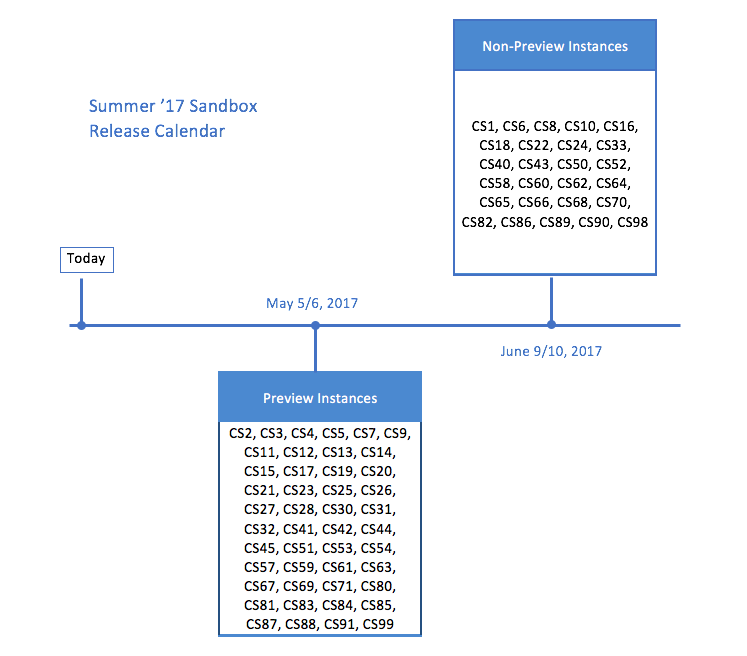
Between now and May 5, 2017 all sandbox requests will be routed to Preview Instances. Sandboxes that complete in time for the major release on May 5, 2017 will be upgraded to the newer version of Salesforce.
On May 5, 2017, all incomplete sandbox requests will be reset on a Non-Preview Instance and pending and new sandbox requests will be routed to Non-Preview Instances until your Production Instance is upgraded to Summer ‘17.
You have from now until May 5, 2017 to decide if you would like your Sandbox to take part in the Summer ‘17 Preview. Follow the steps below for each Sandbox org that you have.
Note: If you have a full Sandbox, be mindful of the 29-day refresh policy and plan accordingly.

1) Determine your Sandbox instance
To determine which instance your Sandbox is on, log into your production org and navigate to your Sandbox List page (Search “Sandbox” in the Quick Find bar on the Setup Home Page).
Determine your Sandbox instance by using the Location column above.
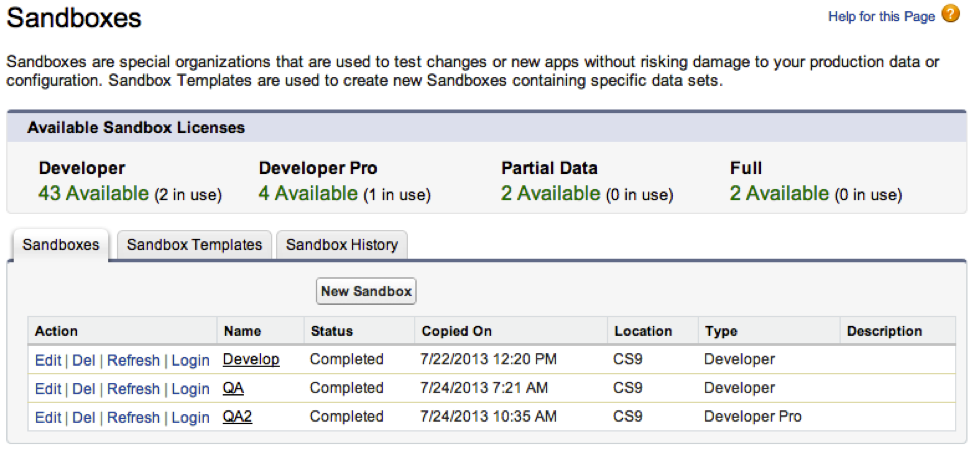
2) Refresh? Or Don’t Refresh? Or Do Nothing?
Once you have located the instance that your Sandbox is on, use the chart below to determine if, when, and what action you should take on your Sandbox.
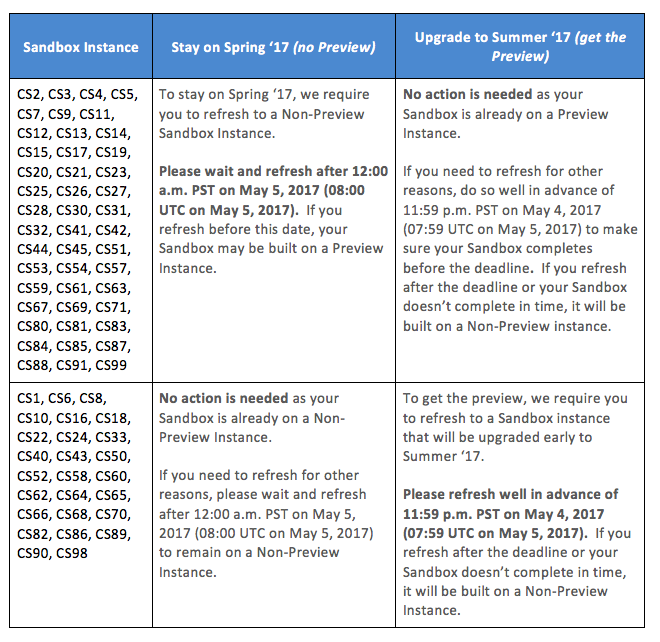
Notes:
If you plan to upload and/or install one or more AppExchange packages using your Sandboxes during the Sandbox Preview Window, you should use the chart below to determine your course of action.
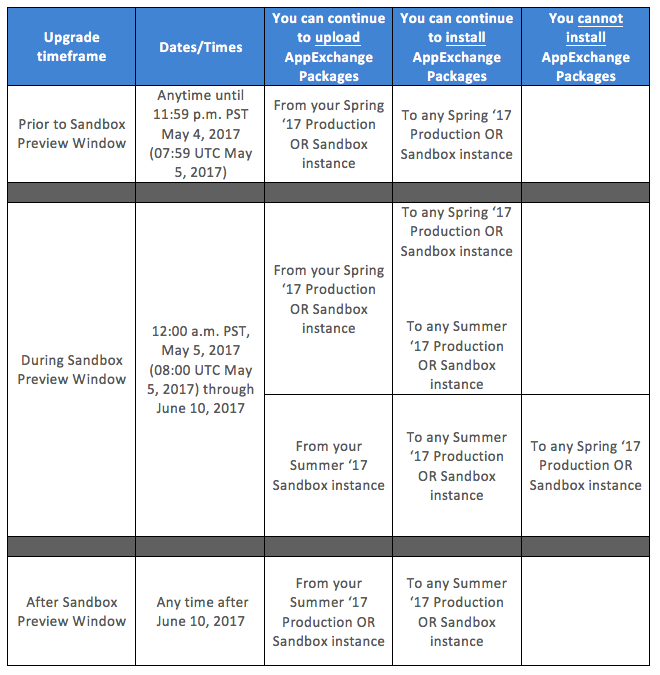
If you have additional questions about your Sandbox options in conjunction with the Summer ‘17 release, please contact Salesforce Customer Support.
Due to the popularity of the Sandbox Preview program, there are often backlogs in Sandbox create and refresh requests. Since all incomplete sandboxes on May 5, 2017 will be reset to a Non-Preview Instance, it is a recommended practice to request your sandbox a week in advance of the deadline to improve your chances of obtaining a completed Sandbox on a Preview Instance. While we strive to process each request in a timely manner, we cannot guarantee completion of the Sandbox before the deadline.