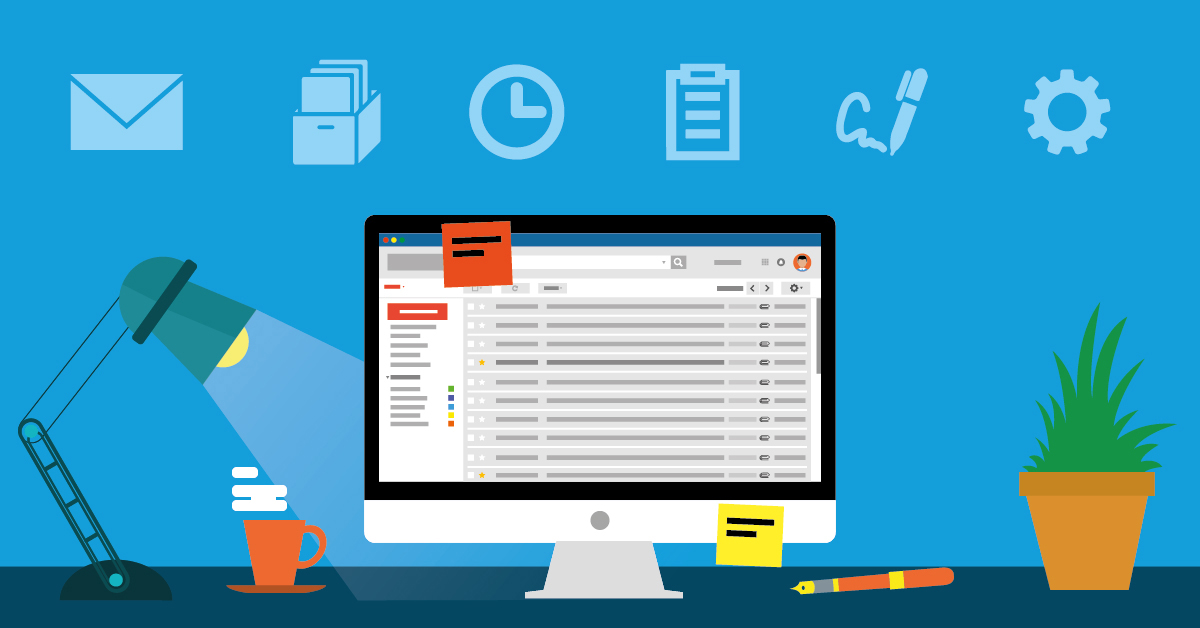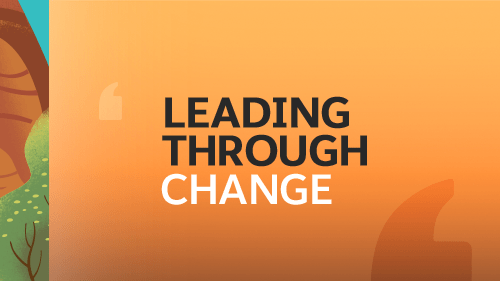There are simple tools that work within your inbox that can make your sales team more effective, more productive, and more professional. In this post, we're going to share those tools and explain how to use them so your sales team gets the best possible results.
1. LinkedIn’s Rapportive
Rapportive is a free Firefox or Chrome extension from LinkedIn that allows you to get an emailer's LinkedIn and other social details in your Gmail inbox. That way you get to know a potential customer from their very first email.
Rapportive Gives You Data from Your Contact’s LinkedIn Profile in Your Inbox
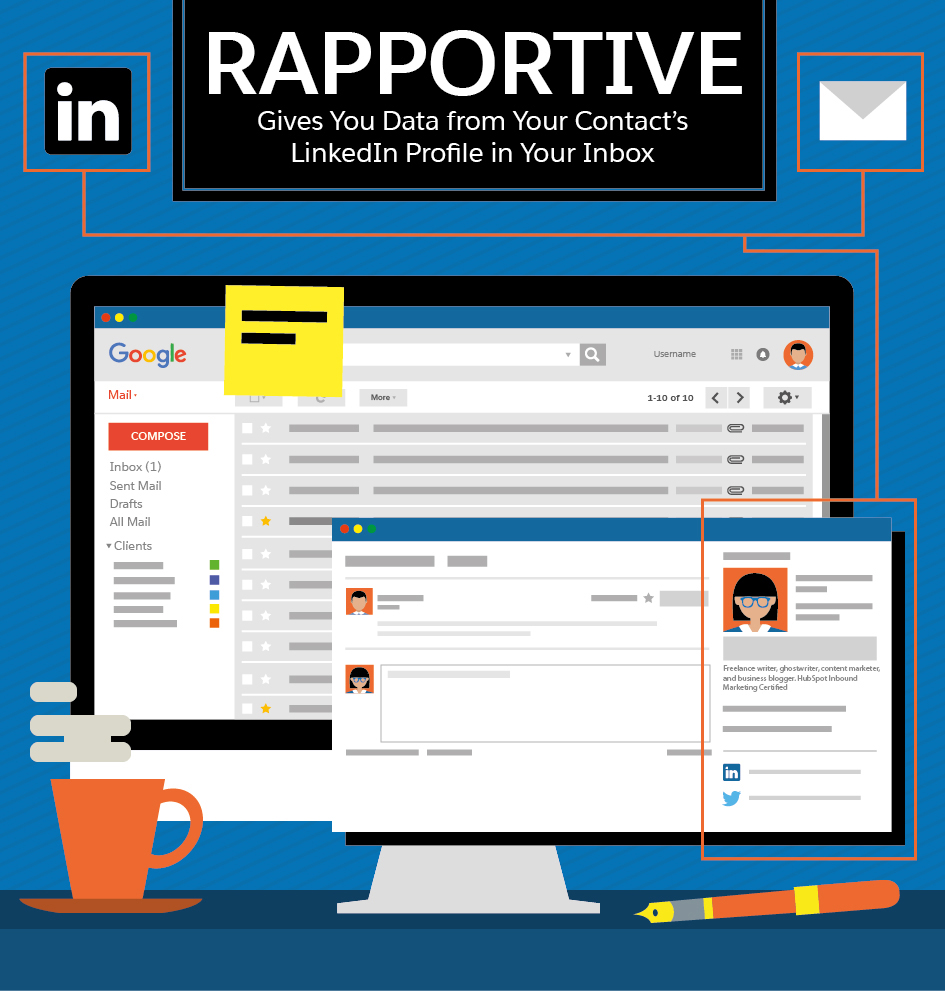
This tool is primarily based on whether their email is linked to their LinkedIn profile. If it is, you will get their location, profile headline, current job title and company, profile links, and website links. This information gives you the chance to make a great first impression with your customer.
2. Yesware
Would you like to know if and when customers open your emails, what links they clicked, and whether they opened your attachment, as well as additional details about engagement? To take advantage of these features, consider Yesware.
Yesware Lets You Know How Recipients Interact with Your Message
Desktop alerts tell you when something important happens
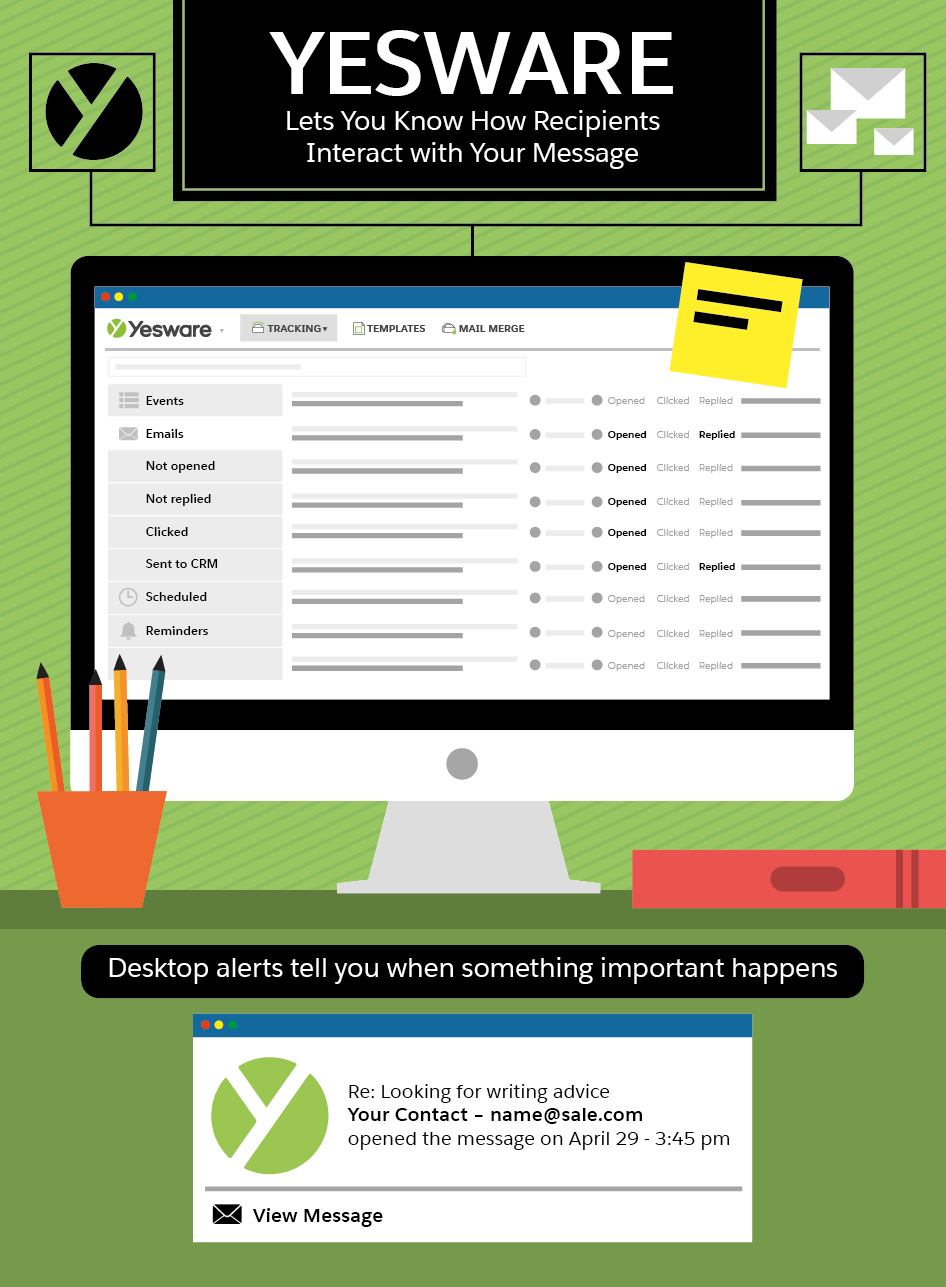
This tool works with—and inside—Gmail and Outlook, connects with Salesforce, and has a ton of other features to help make your follow-up emails smarter and more effective. In addition to at-a-glance reporting, you also get desktop alerts when an email is engaged with, so you know right when it happens.
Imagine someone you talked to months ago just opened your email again and clicked on a link about your product or service. Now, months later, you can send them a follow-up email about that specific product or service at just the right moment. The results could be incredible! That's where Yesware can be helpful and powerful, and lead to some extreme ROI.
3. Reply Now
Do you aim to answer your emails in a specific timeframe, or simply want to know if a message has been in your inbox a little too long? If so, the Reply Now extension, available on Chrome or Firefox, can help: It converts the standard Google inbox timestamp from a date or time to a timestamp that shows how long each email has been there.
This helps more critical emails, or those that you can archive, stand out.
4. Gmail’s Archive and Undo Settings
These aren't additional tools, but two general Gmail settings that will make your life easier. The Send and Archive setting gives you two Send buttons: One lets you send an email reply and leave the original email in your inbox, the other lets you send an email reply and archive the original email. This saves you a step if you normally archive certain emails after you reply.
The Undo Send setting lets you cancel sending an email if you made a mistake. You can set the cancellation period for up to 30 seconds. After you send an email, you will see a message at the top of your screen that gives you the option to click a hyperlinked “Undo.”
Gmail’s Archive and Undo Settings Save Time and Headaches
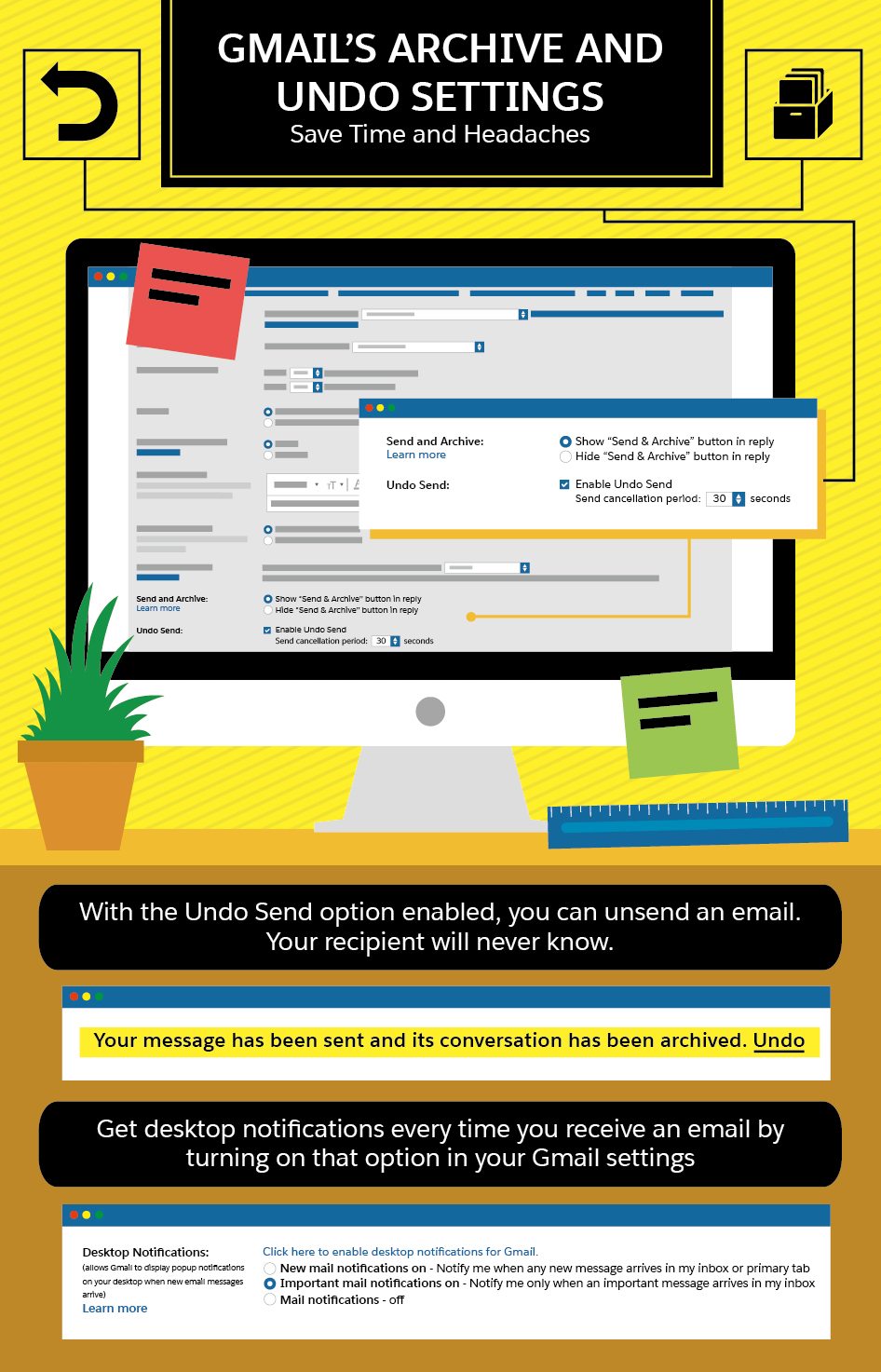
If you click the Undo link, the email will not be sent. This can be a lifesaver, especially for critical sales emails! Another general setting you might be interested in is the desktop notifier. If you don't want to open your inbox every hour, you can use this option to get a popup on your desktop each time you get a new email in your inbox. You won’t have to worry about whether or not you’ve received a new email while you are working in other applications. Do note that you need to turn these off when you go into presentation mode for a customer demo or sales meeting. 5. Boomerang Boomerang is a simple Gmail tool that allows you to archive emails, but schedule them to return to your inbox at a specified date and time. For those who use their inbox as a to-do list or want to be reminded of emails that don't get a reply, this is the tool for you.
Boomerang Helps Your Organize Your Inbox and Your To-Do List

Effectively, it ensures you remember to do something at a specific time based on an email reminder, or that you follow up on something if no one gets back to you. Considering how important follow-ups are in sales, this makes Boomerang a highly effective tool. 6. Canned Responses If you find yourself writing the same email to multiple contacts, Canned Responses will help. This feature can be enabled in your Gmail Labs. Once enabled, you will see a dropdown at the bottom right of your Gmail email composer window. This is what allows you to save and access your canned responses—better known as email templates.
Canned Responses is an Easy Way to Create Email Templates in Gmail
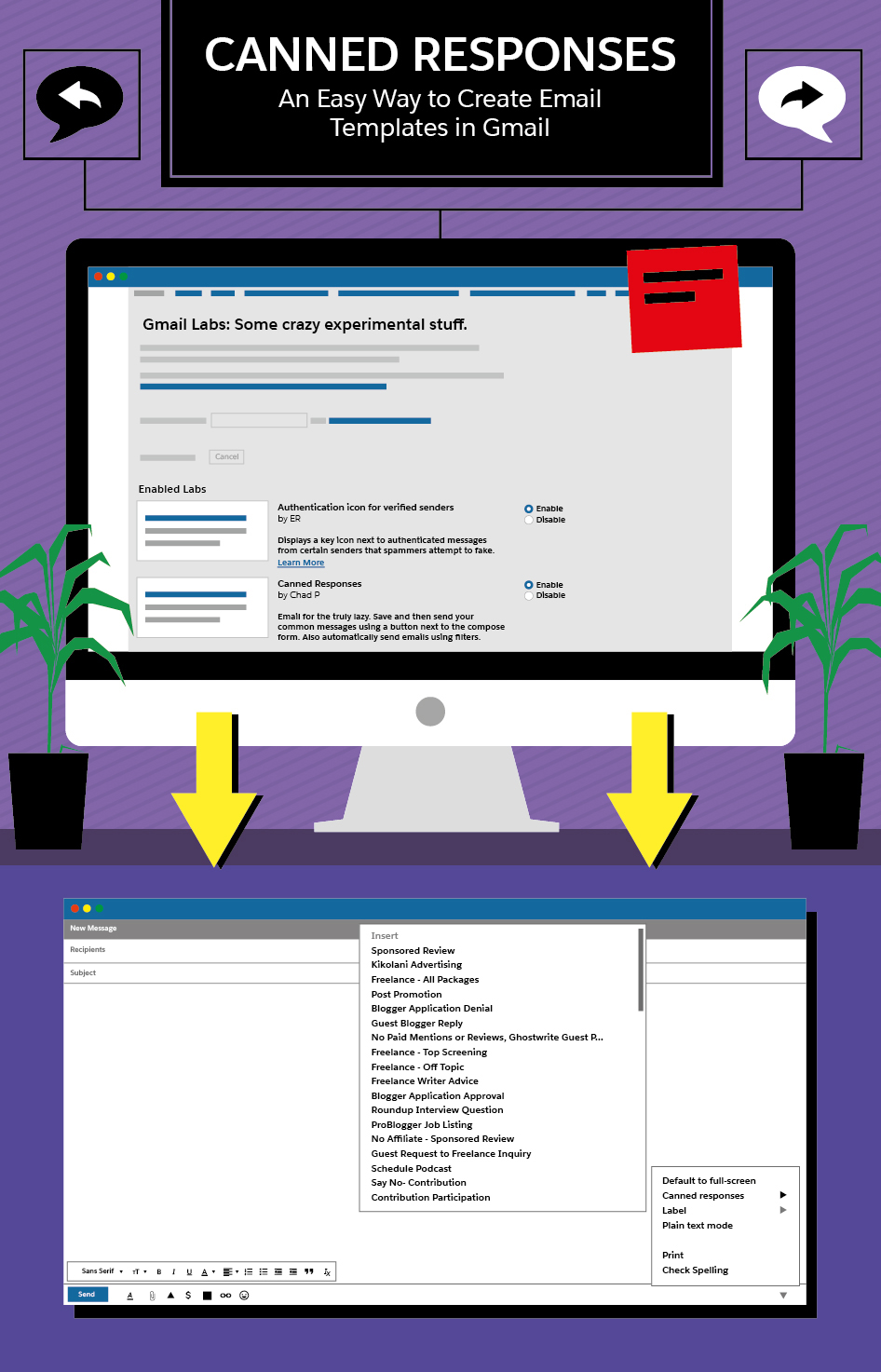
When you find yourself writing an email that you use often, create a canned response by saving an email as you write it to someone. Then, the next time you need to write a similar (or the same) email, use your canned response.
Be sure to personalize every email. This is especially important if it's a response to a sales inquiry. If you forget to personalize certain parts, bold them so you don't forget the next time you send it. Or, remember that you have enabled your Undo setting and take advantage of it!
7. WiseStamp
If you want more than a basic, plain-text signature—something with more dynamic elements, like your company's latest blog post or tweet—try WiseStamp. This tool works on all email platforms and allows you to create professional signatures that link out to your website, social profiles, and more. Best of all, they give you a variety of templates to choose from.
This allows you to create a professional email signature you can use for both work and personal emails. You never know when a personal correspondence could turn into a sale! Your personal connections may be impressed by your professional email signature, and that impression could turn into curiosity about your products or services.
WiseStamp Gives Your Email Signature a Much-Needed Facelift
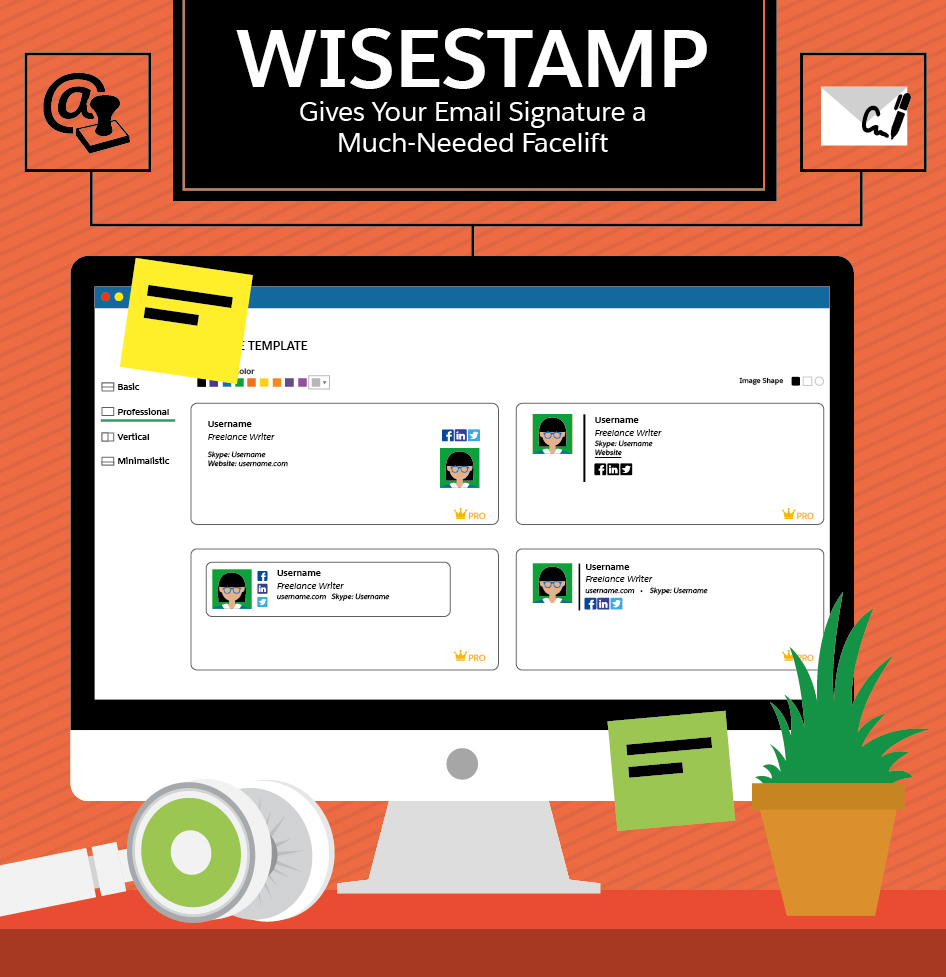
8. Unroll.me
One of the biggest hassles with email is dealing with automated subscriptions. Whether you subscribed to a newsletter intentionally or unintentionally, or were subscribed to it without your permission, your inbox is probably swamped by emails that you may or may not be interested in reading.
The worst part? These emails could be inhibiting you from spotting the legitimate emails from your customers.
Fortunately, there's a free service called Unroll.me that can help. Sign in with your email account (it works on most popular platforms) and it will identify all of the subscriptions that you belong to.
Unroll.me Helps You Manage Your Email Subscriptions
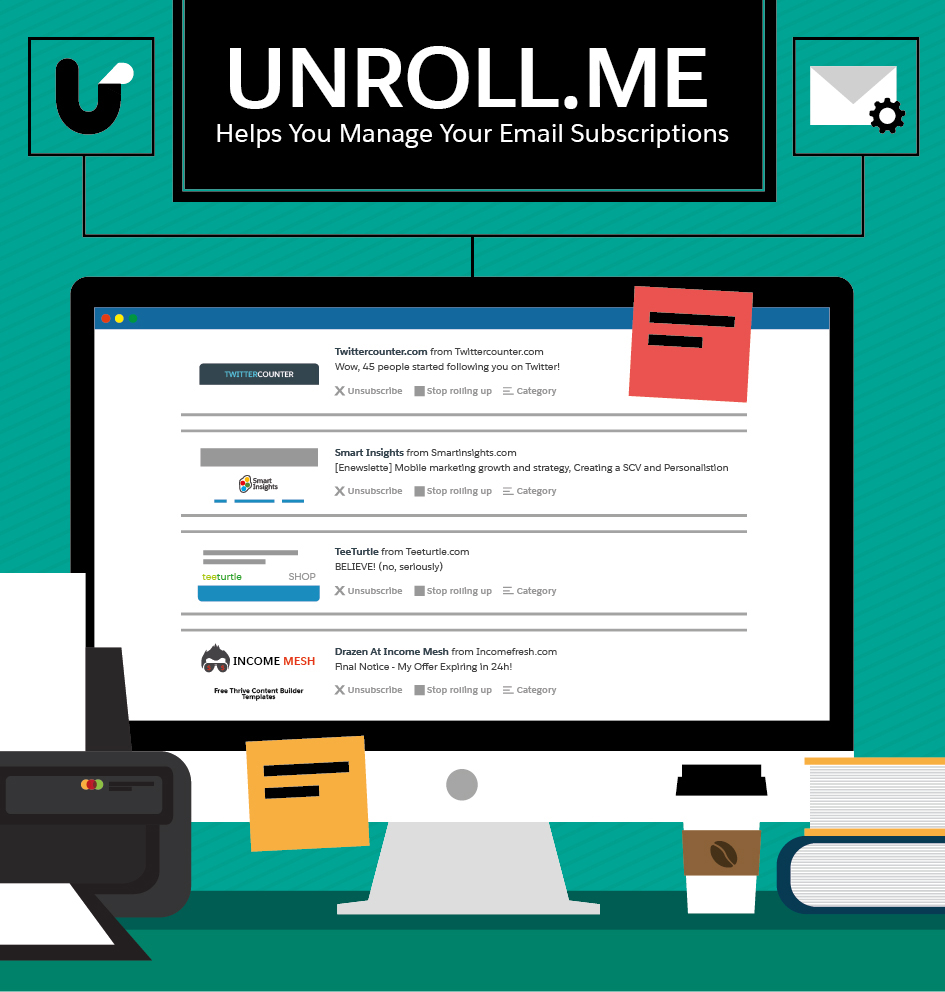
From here, you have a few options. You can choose to unsubscribe from the emails. You can choose to "roll up" the emails, meaning they will be added to one daily digest instead of hitting your inbox individually. Or you can leave them alone so that they continue to come to your inbox as usual.
Alternatively, if you use Gmail, you can use its built-in filtering feature to move automated emails from your inbox to specific labels, or simply have them bypass your inbox.
9. IFTTT & Zapier
These two services allow you to automate tasks between your email and hundreds of other applications. The difference is IFTTT is a free service more for personal use, and Zapier is premium service geared toward business use.
For Gmail users, you can visit the pages for both IFTTT and Zapier to learn how to create actions and triggers with Gmail and other apps, as well as see the automations others have created to make their lives easier.
While you're there, check out the options you have for triggers and actions in Zapier with other applications and Salesforce. IFTTT also has a number of ways to connect Salesforce with your other platforms and tools.
Zapier Automates Important, but Time-Consuming Actions
- It has Gmail-specific automation
- It also has Zaps for Salesforce and other applications
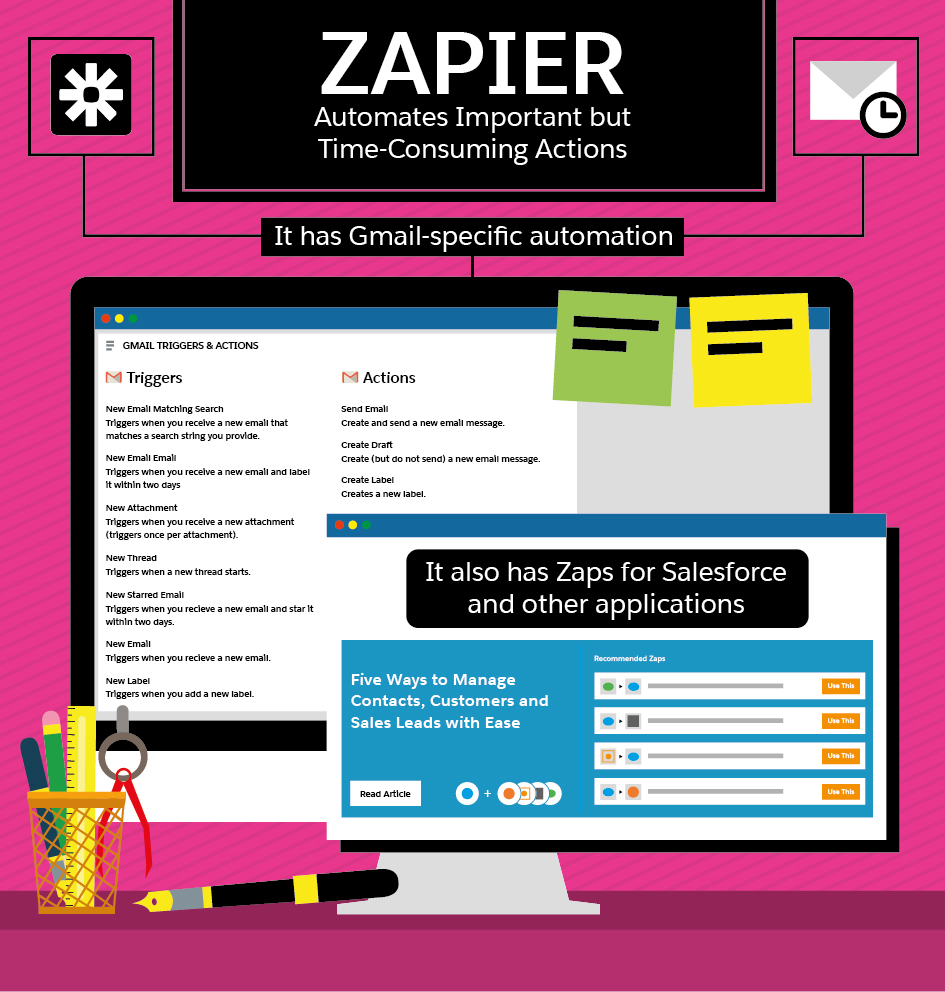
Everyone in your company—sales, marketing, advertising, and others—should be able to find at least one automation tool that saves them a few minutes a day. These time savers could add up to hours, or even days, throughout the year.
Bonus: Salesforce and Outlook integration
Companies that use the Sales Cloud platform can sync their CRM data with their inbox. Keep track of interactions with customers and stay organized by having your Sales Cloud account and Outlook inbox connected.
Integrate Sales Cloud with Outlook for a Streamlined Inbox
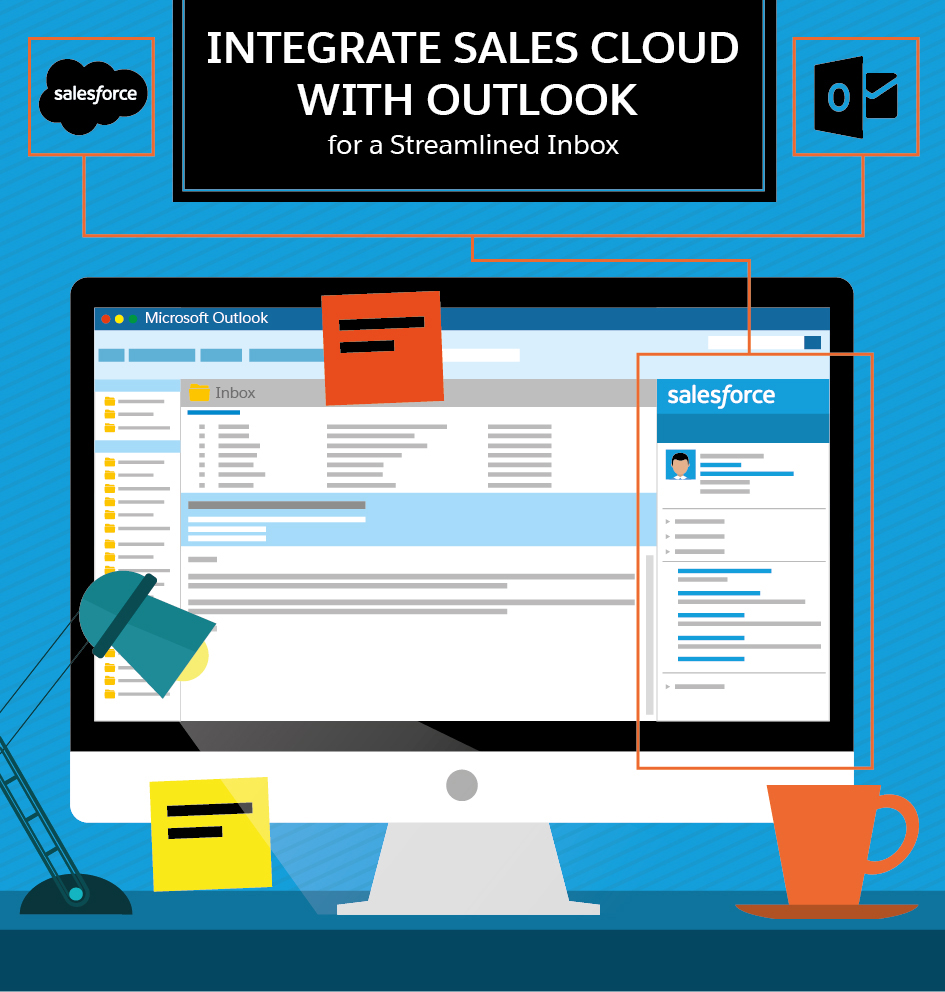
In Conclusion
There are a variety of tools that can help your sales team make better use of the time they spend in their email inbox.Some of the tools mentioned in this post have similar or crossover features: If you choose one, you may not need another. For example, Yesware has some of the same features as Boomerang and Canned Templates. As with every tool and platform you use in your business, check out your options first to learn what works best for you to be more effective, productive, and professional in your correspondence!