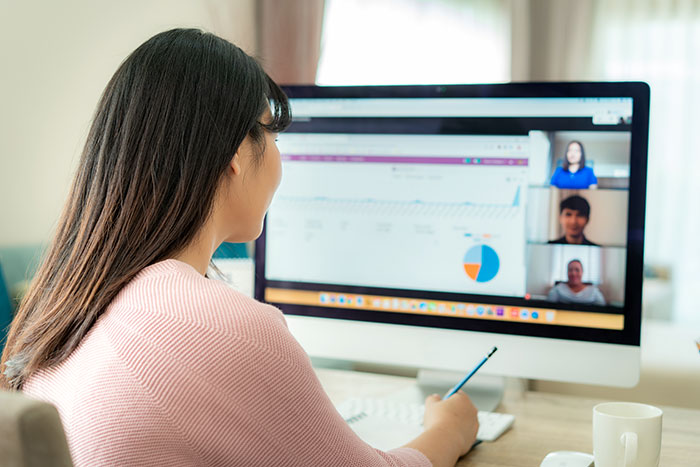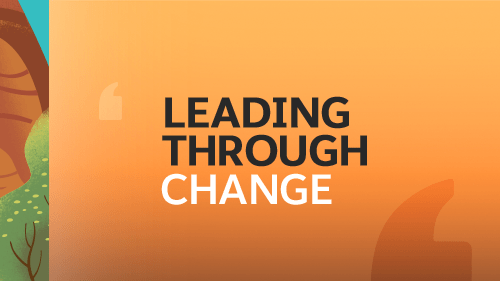“Whoops!”
If there is only one word a salesperson should never utter while conducting a product demo in front of a customer or prospect, that’s the one.
Though there are variations on it, that “Whoops” is a place-holder for what everyone watching the demo knows is going on in the salesperson's mind:
"This isn’t working. I can’t believe it. So much for closing this one.”
Demos are notorious for being plagued with technical difficulties. We’ve all probably seen them at least once or twice.
Sometimes it’s something as simple as a PowerPoint animation that doesn’t move, or an inability to connect your device to the local Wi-Fi network.
In other cases, the glitch may not have anything to do with the tools you’re using to present, but the product you’re demoing itself. Clicking on a button may take you to the wrong page or (worse) some kind of 404 error.
In the ultimate salesperson nightmare, the demo was set up with a simulation with some sample information, and the end result either doesn’t show up or is clearly incorrect.
Customers and prospects may have some sympathy, or even empathy, when tech issues interrupt your demo, but that may not be enough to mitigate the damage.
After nurturing a lead and cultivating a relationship to the point where you’ve been able to schedule a demo, your credibility feels shot and your chances of saving the sale seem slim.
Rather than make a feeble joke, grovel or slink off with your tail between your legs, there is another, better way to respond when glitches happen in a demo.
Before we get to that, a few quick pieces of advice of avoiding technical issues during a demo in the first place:
Practice: Yes, it’s obvious, but here’s the secret: practice every single time you’re about to do a demo with a client. Just because it worked right the first time doesn’t mean something hasn’t changed this time, whether it’s your device or the content of the demo itself.
Scope the environment: Talk to your main point of contact (if you’re visiting the customer on site) about the boardroom you’ll use and its A/V set up. This should even include how many outlets there are, and where they are. Get the Wi-Fi password before you go so you can test it when you’re waiting at a reception area. If you’re meeting online, do a quick system check of what devices, operating systems or browsers people joining you will be using.
Play ‘What If?’: No one wants to go into a demo expecting disaster, but thinking through the potential pitfalls and landmines is the best way of avoiding them. Don’t just do this on your own but consider discussing it with a partner, including someone from your product or IT group.
If you go through with the demo and a tech issue still happens, though, don’t spend too long trying to figure it out. Your audience will already be looking at their phones or checking their email. Instead:
1. Call Up The Canned Alternative
In an ideal situation, you can conduct a demo using real data from the customer you’re trying to win over (even if the data is fictitious), in order to illustrate the “magic” of your product and how it can help them achieve their business objective.
The real world is often far less than ideal, however, and so when glitches happen, you can default to something generic but effective.
Before you begin your demo, for instance, think about whether you can have a pre-recorded version available that you could show as a video. You can still provide a lot of value by acting as the “voice over,” explaining each stage of the process and how the product works to produce the end result.
In some cases this can spark some great conversations, because customers and prospects may have questions about how their particular use case or needs would differ from the canned presentation.
Remember that unless canned demo videos are already publicly available on your website or YouTube channel, chances are this will still be the first close-up look your audience is going to get.
2. Switch To Something Static
Demos are by definition a sort of “show and tell” exercise, but that doesn’t mean you always have to show something in motion.
When you can’t even get Internet access, think about having some slides prepared that could allow you to walk through the phases of the demo that get the same point across.
A well-designed infographic, for instance, could be almost as impressive in illustrating how a customer or prospect could use the product for their particular pain point (and you could even put their logo on it, just in case!).
An even more basic approach would be a one-page handout that gives a clear “Step One,” “Step Two” walk-through of the product in action. Again, you would still use the most valuable asset in your demo — your knowledge of the product — to bring what’s in the handout to life and make it compelling.
3. Turn To Your Testimonials
The ultimate aim of any demo is to get the customer or prospect to imagine a story about using the product within their own organization. If tech issues prevent that from happening, the only other thing that might work is a story about one of their peers.
Testimonials and case studies are often used late in the buying cycle to reinforce the kinds of points that are made during a demo, but there’s no reason you can’t bring them up earlier.
Choose a customer whose success story you know by heart and narrate it as powerfully as you can, showing a bullet-point version of it on a slide deck you’ve kept handy. Or, if your company created a case study or testimonial on video, play that while you see if your demo can be salvaged at all.
Finally, bear in mind that your customers will probably go through their own challenges or technical issues if they actually buy your product. The way you handle yourself during the demo will give them a strong signal about how well you’ll be able to steer them. Make sure it’s the right signal.